Understanding the Workspaces view
The Workspaces view appears when you click the Workspaces tab.The Workspaces view shown in the following figure lists all accessible workspaces and their basic information.
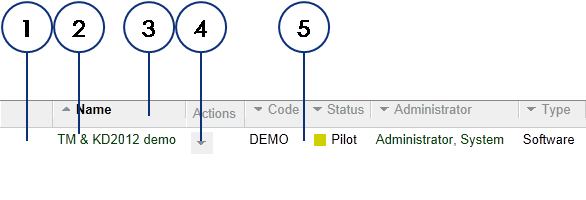
The following table describes each feature of the Workspaces view.
Project Portal sorts workspaces either by a visible or a hidden value. The sorting type is predefined for specific fields and you cannot change it. Fields sorted by a visible value are: Name, Code, Administrator, Author, Author e-mail, Modified, Version, Description, and extended properties. Fields sorted by a hidden value (field code defined by a workspace administrator) are: Status, Type, Relevance , and Lifecycle. If the list is sorted in an ascending order, the values that start with numbers are shown first, then capital letters, and then lowercase letters.
 button to show the
button to show the